

Search
result
3. DIGITAL MEDIA
VIDEO AND MOTION BRANDING
Technical guidelines
Before starting make sure Adobe After Effects and Adobe Premiere Pro are installed on your system. Arial, is the font used in all motion branding templates. Regardless of if you work with the templates in Adobe After Effects or Premiere Pro, make sure you have the right font installed on your system and look out for any warning messages. In order to achieve the right colors and transparencies in Premiere Pro, activate the Software Only renderer. This can be done when creating a new project.
After Effects projects are fully compatible with Premiere Pro. Instead of rendering from After Effects, you can do it directly in Premiere Pro.
How to use the templates in Premiere Pro
1. Drag the template from Essential Graphics (Browse mode) (A) into the Timeline (C).
2. Double click the template in the Timeline (C). This will open the Edit mode in Essential Graphics Window (B).
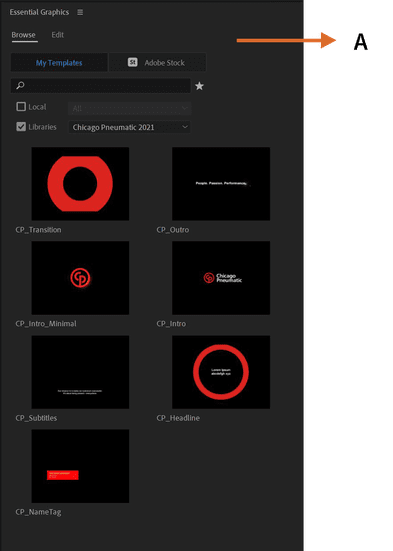
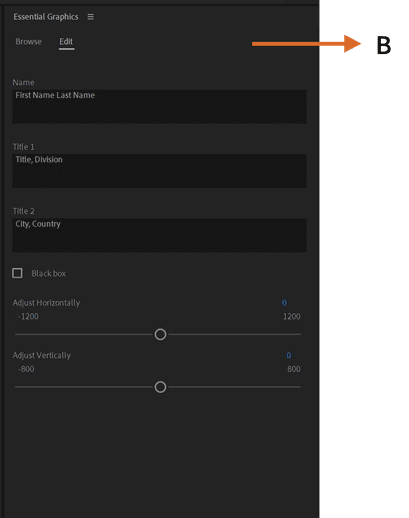
3. Edit properties in the Essential Graphics window (B).
Empty text fields will not appear in the final layout shown in the Program Monitor (D).
4. All changes will appear in the Program Monitor (D).
Play it through to check for errors in the content or the animation.
When not editing in Premiere Pro, render your graphics directly from After Effects.
How to use the templates in After Effects
1. If the panel is not already open, select Essential Graphics in the Window menu.
2. In the Master dropdown menu of the Essential Graphics panel (A), select the desired template (B).
3. All properties, including text fields, sliders and checkboxes, can now be adjusted in the Essential Graphics panel instead of in the layers in the timeline.
